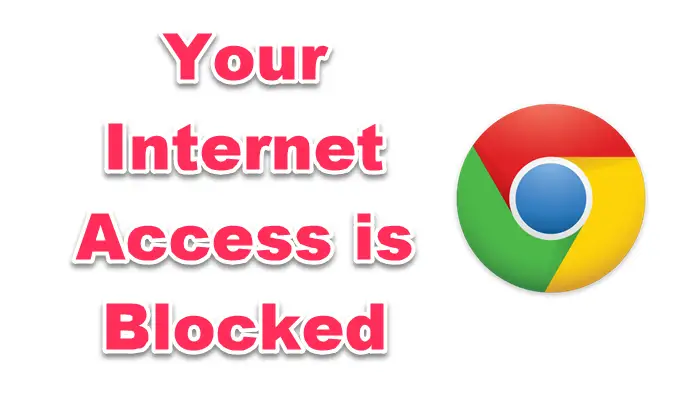Sometimes when you are browsing Google chrome, you may come across an issue where websites won’t open. This problem can be caused by the blocking of Internet access by Google Chrome. And you can get a ERR_NETWORK_ACESS_DENIED Error. Read on to find out what are the possible causes of problems with Google Chrome blocking your internet access on Windows 11/10.
Why is my internet access blocked on Google Chrome?
Getting an error while working on Google Chrome can be frustrating. Here are some reasons why you can get it.
- Internet use in a restricted area: If you use the Internet at your workplace, in any public place or in any educational institution, there may be restrictions on accessing certain websites. To access it, you may need to contact the authorities.
- Malware attack: This is another common cause of Google Chrome blocked internet access and error. Malware, spyware, or some type of virus attack that takes place through a malicious file can change network and browser settings. Due to these changes, you can get the Your internet access is blocked Error.
- The problem with the network driver: Sometimes a problem with the network driver can block internet access on Google Chrome.
- Firewall: Most antivirus programs have a built-in firewall utility. These firewalls block Internet access if the program detects any suspicious files or websites.
Fix Internet Access is blocked in Chrome
Now that you know what could have caused the problem Internet access is blocked in Chrome with the error read on for the solutions to fix this problem.
There are several ways to correct this error. Here are some solutions specific to Chrome:
- Empty the cache
- Disable third-party extensions
- Delete Chrome Profile
- Change firewall settings
- Reset Chrome.
1]Clear the cache:
The solution can be as simple as clearing your Google Chrome browser cache. Some browser histories and cookies obstruct the website’s IP address, resulting in Internet access being blocked.
To do this, press Ctrl + H to open the browsing history tab. Now click on Clear browsing data.
Select the time range as “All the time”. Check the three options for clearing browsing history, cookies and cache. Now click on Clear data.
This solution may solve the Internet access blocked issue in Chrome.
2]Disable third-party extensions:
Sometimes some extensions trigger the firewall to block websites. Therefore, in turn, the firewall blocks your Internet access. You are advised to disable all unwanted extensions from your Google Chrome browser.
To avoid the error, click on the three ellipses in the top right corner of Chrome. Go to More tools, and select Extensions.
You will see all the extensions installed on your Google Chrome. Click on To delete button for extensions you don’t need.
3]Delete the Chrome profile:
Sometimes deleting the Chrome profile helps to fix the error.
There are two ways to delete the Chrome profile:
You can finish the chrome.exe task from the task manager.
Restarting your PC may also delete the Chrome profile. To do this, follow the next steps after restarting the PC:
1]Press Windows key + R to open To run
2]Type the following in the text box and press Enter:
%LOCALAPPDATA%GoogleChromeUser Data
When File Explorer opens, search for Fault and rename it to default.old.
4]Modify the firewall settings:
Just in case, the firewall is blocking Google Chrome’s access to the internet. Change the firewall settings so that it allows Google Chrome to open the website.
5]Reset Chrome:
We often make changes to browser settings that suit our needs. Some of these changes in Chrome settings can lead to the Internet access blocking error. Therefore, resetting your Chrome browser may fix the problem.
To reset Chrome, click on the 3 ellipses in the upper right corner of your browser window and now click on Settings.
This will open up the Chrome settings window. Go to Advanced and click on it to open the drop-down menu.
Now click on Reset and clean option. Now click on the triangle next to Restore settings to their original defaults. This will open a pop-up window asking Reset options? Click on the Reset options tab to reset your Chrome browser settings.
Now refresh your browser and check if the problem with Internet access is blocked in Chrome is resolved.
More suggestions here: Windows cannot connect to the Internet – Connectivity issues.
Hope this helps you.