What is WSL?
Some of you may have noticed that I was running my commands in an Ubuntu window on my Linux box. I’m here today to tell you about this awesome Windows tool that allows users to run a GNU/Linux environment directly on Windows without having to dual boot or even install a virtual machine.
WSL gives you the ability to run command line tools and ELF-64 binaries. You can install tools like git, tmux, vim and Nano. Execution of Bash shell scripts and Linux applications such as PostgreSQL, MySQL are other features included in WSL along with language capability for Python, Ruby, Rust and many more. This tool even lets you run Windows applications using Linux commands! So funny!
Watch this video from Microsoft.
What is WSL2?
WSL2 is a newer version of Windows Subsystem for Linux. Its main purpose was to increase file system performance and add full system call compatibility. It works the same way as WSL, it just allows the use of more robust filesystem commands and the way the Linux filesystem is stored on your Windows hard drive. WSL and WSL2 allow to use a real Linux kernel, WSL2 uses the kernel much more efficiently. Linux distributions can run on WSL or WSL2 and can be upgraded or downgraded at any time.
Installing WSL
Installation is pretty easy on this one, but there are a few prerequisites that need to be checked first. You’ll need admin privileges first to install it, so make sure you have that ability. Next, you need to go to the About my PC section of the settings app. Verify that your system is running OS Build 19041 or higher as shown below:
Once you’ve checked your operating system version, you need to open a PowerShell window as an administrator. You can do this by right-clicking the Windows icon in the taskbar and selecting Windows PowerShell (Admin) and running wsl –install.
WSL2 and WSL will be installed after running this command, but WSL2 will be enabled by default. Ubuntu will also be downloaded and set as your default distro. You can change the default distribution by using the -d flag on the install command.
There are many different distros in the Microsoft Store, but you can also import a custom distro or create your own.
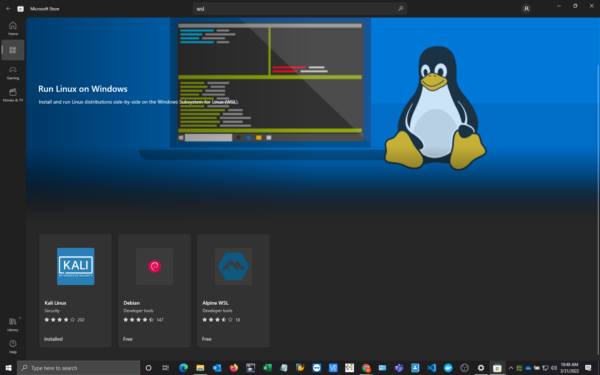
Then you just need to open the distribution application from the start menu. It will ask you to create a username and password and that’s it.
Conclusion of the WSL
This tool is very effective for Windows users who like Linux like me. I can test GitHub tools for my releases, test Python code without additional dependencies, and all in a Hyper-V style environment. This guy wins the cake with 4 out of 5 bunnies




Want to learn more about ethical hacking?
We have network hacking course which is similar level to OSCP, get exclusive discount here
Help support NHL by buying a t-shirt or a mug?
Discover our selection here
Do you know of any other hacking tool related to GitHub?
Contact us through the contact form if you want us to review other GitHub ethical hacking tools

