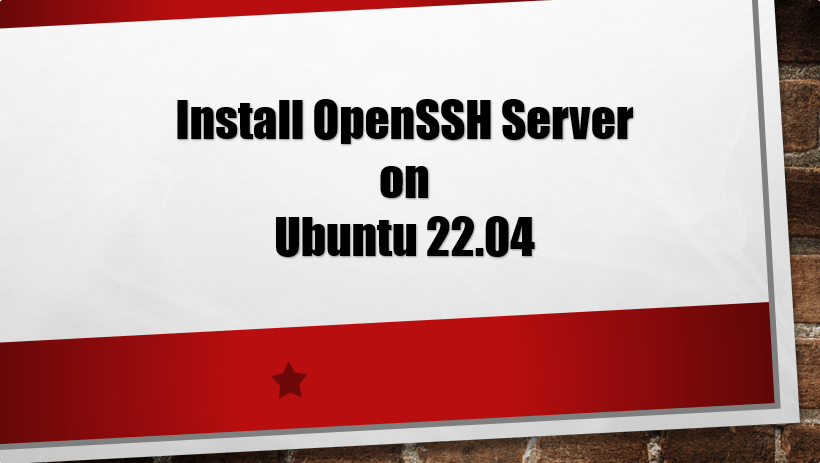Learn the simple steps to install and enable OpenSSH server on Ubuntu 22.04 LTS Jammy JellyFish to connect it remotely via secure protocol.
What is SSH in Linux Systems?
SSH needs no introduction, its abbreviation stands for Secure Shell. With the help of Secure Shell, users can secure network connections to access remote devices. It is a protocol that uses port 22 by default, which allows access to a remote computer on the IP network via an encrypted connection. It can be used as a secure alternative to unencrypted protocols such as Telnet or Rlogin. For example- you want to access your web server running on Amazon Cloud, to do this securely we can use an SSH server on the remote system. After that, using a local SSH client, secure connection is possible. SSH enables mutual authentication and encrypted data transmission so that sensitive data such as passwords or usernames cannot be spied on by unauthorized persons. Secure Shell offers a high level of security.
Well, SSH is not limited to Linux systems, even Microsoft has implemented OpenSSH server in Windows 10 also in Windows 11. Therefore, we can connect Windows through this protocol without installing any additional software. SSH operates in a server-client architecture.
Secure Shell works on the application layer (according to the ISO/OSI layer model on layers 5 for layer 7 ) and is based on TCP in the transport layer. According to the architecture described in RFC 4251, the SSH-2 protocol consists of three parts:
• Transport Layer Protocol (RFC 4253)
• Authentication Protocol (RFC 4252)
• Connection Protocol (RFC 4254)
Enable SSH access
By default, SSH would not be enabled, therefore, to do this, we must install the OpenSSH server by installing its packages available through our respective Linux systems.
SSH client
If you are using a current Windows 10 system or a Unix system such as Linux or macOS, an SSH client for the command line is already preinstalled.
Steps to Install OpenSSH Server on Ubuntu 22.04 LTS Linux
1. Requirements
• Linux Ubuntu
• A non-root user with sudo rights
• Terminal access
• Internet access
2. Run System Update
Let’s first run the system update command to refresh the Ubuntu 22.04 repository cache. This will also update the packages installed on your system.
sudo apt update -y
3. Install OpenSSH Server on Ubuntu 22.04
Like all Ubuntu releases, the OpenSSH server is also available through the default Ubuntu 22.04 LTS system repository Jammy JellyFish. Therefore, we just need to run the APT system package manager to install it.
sudo apt install openssh-server -y
Enter your user password when prompted…
4. Enable and start the OpenSSH service
Once the installation is complete, let’s make sure the OpenSSH service is running without any errors.
sudo systemctl status ssh
If it is not enabled and running, use this command:
sudo systemctl enable --now ssh
5. Open port 22 on Ubuntu 22.04 LTS
Well, most of the time port 22 would already open in the firewall to access the outside world, however, if not, we need to open the SSH service in the simple Ubuntu firewall.
sudo ufw allow ssh
While those on the cloud must whitelist this port in their service provider’s firewall service.
6. How to connect the server via SSH
After installing the OpenSSH server, we can easily connect it from our local machine, no matter you are using Windows, Linux, macOS or any other, the command syntax will be the same.
Simply open your system’s command terminal and use the syntax shown:
ssh user@server-ip-address
⇓⇓⇓⇓⇓⇓⇓⇓⇓⇓⇓⇓⇓⇓⇓⇓⇓⇓⇓⇓⇓⇓⇓⇓⇓⇓
For example, if your user is h2s and server-ipadres is 192.168.17.141, the command would be:
ssh [email protected]
Conclusion:
This was the quick guide to install and get started with SSH server on Linux Ubuntu 22.04 systems. This helps the user to connect to the remote server without physically going to the machine using the local system.
Typical application areas of Secure Shell are:
• Secure administration of a remote computer via IP networks
• Tunneling TCP/IP-based applications over an encrypted and authenticated connection
• Secure execution of commands on another computer
• Secure file transfer over an IP network
• Secure delivery of complete file systems over IP networks
• Secure transfer of screen windows via X11
Other Items:
• 2 Ways to Install Sublime Text 3 on Ubuntu 22.04
• How to Install QEMU/KVM on Ubuntu 22.04
• How To Install Microsoft Fonts On Ubuntu 22.04
• How to Install Timeshift on Ubuntu 22.04